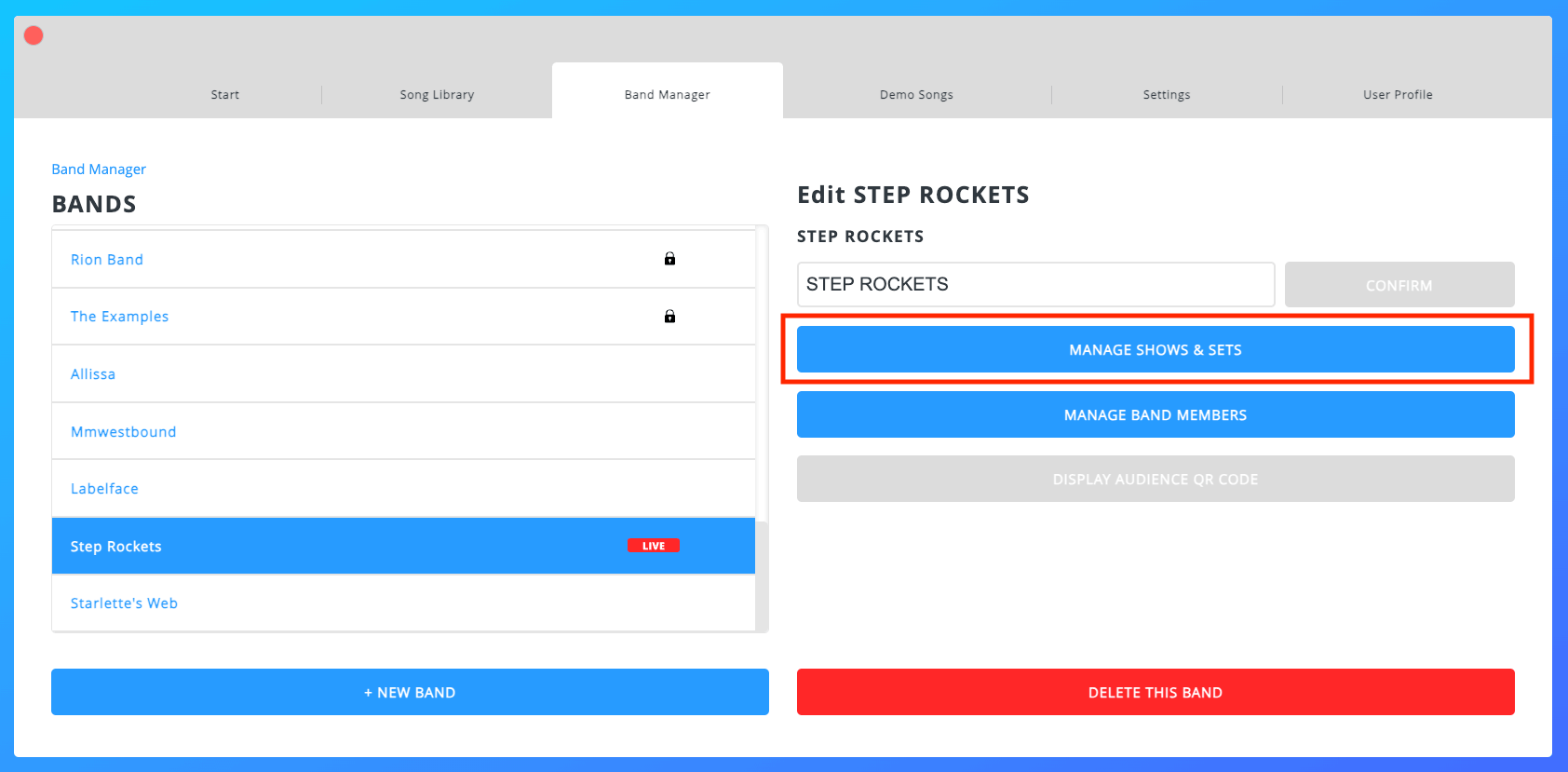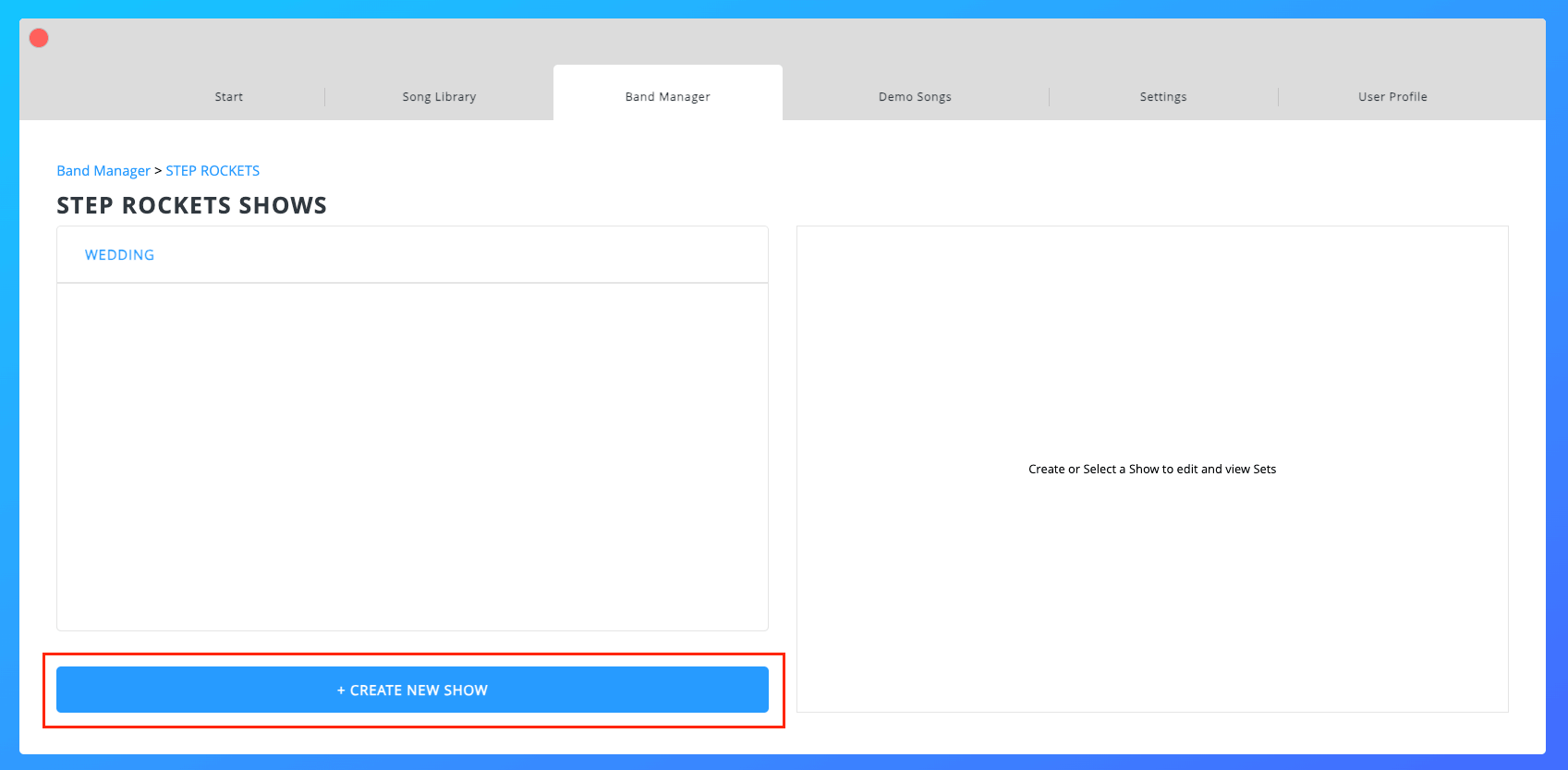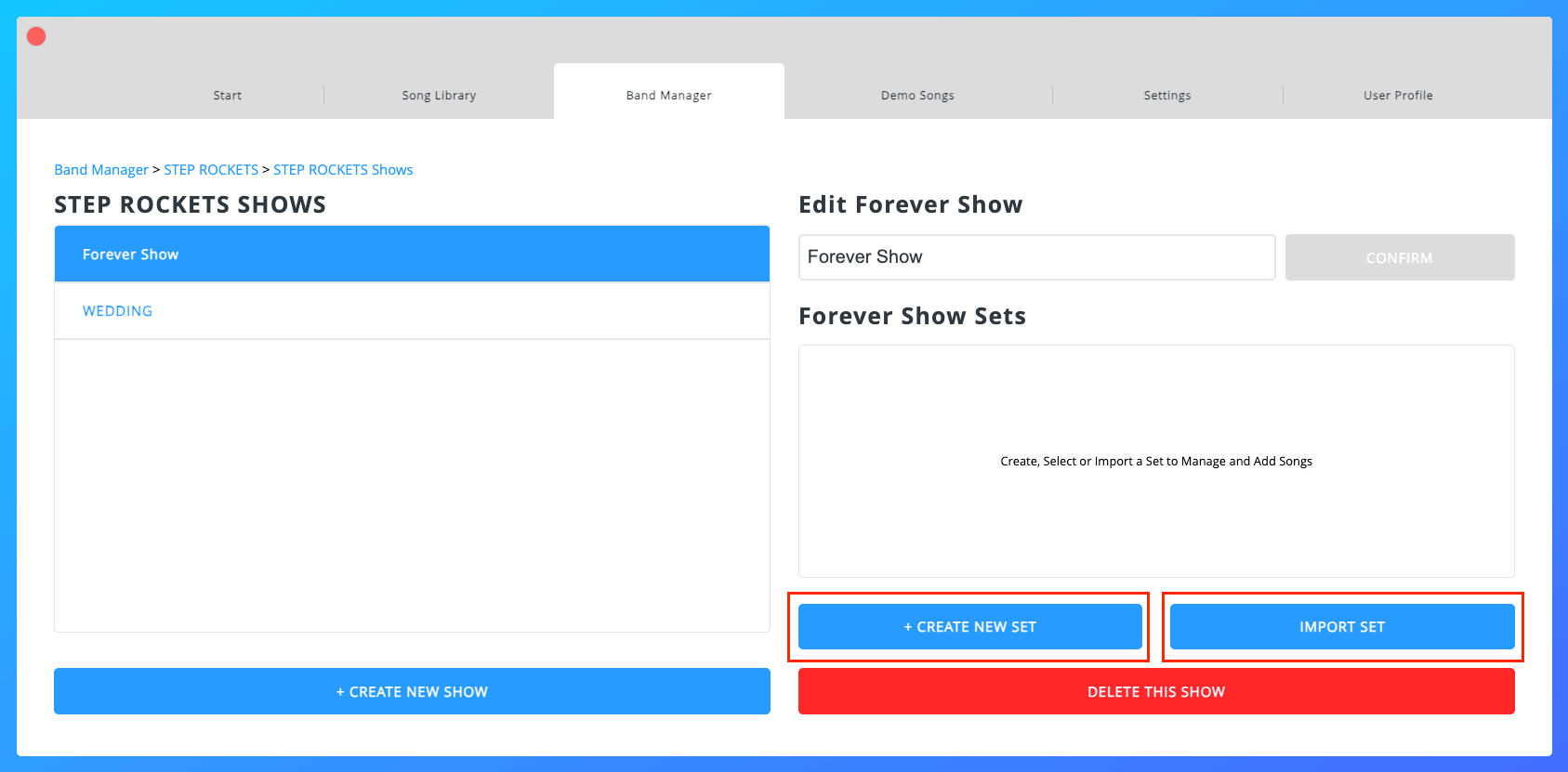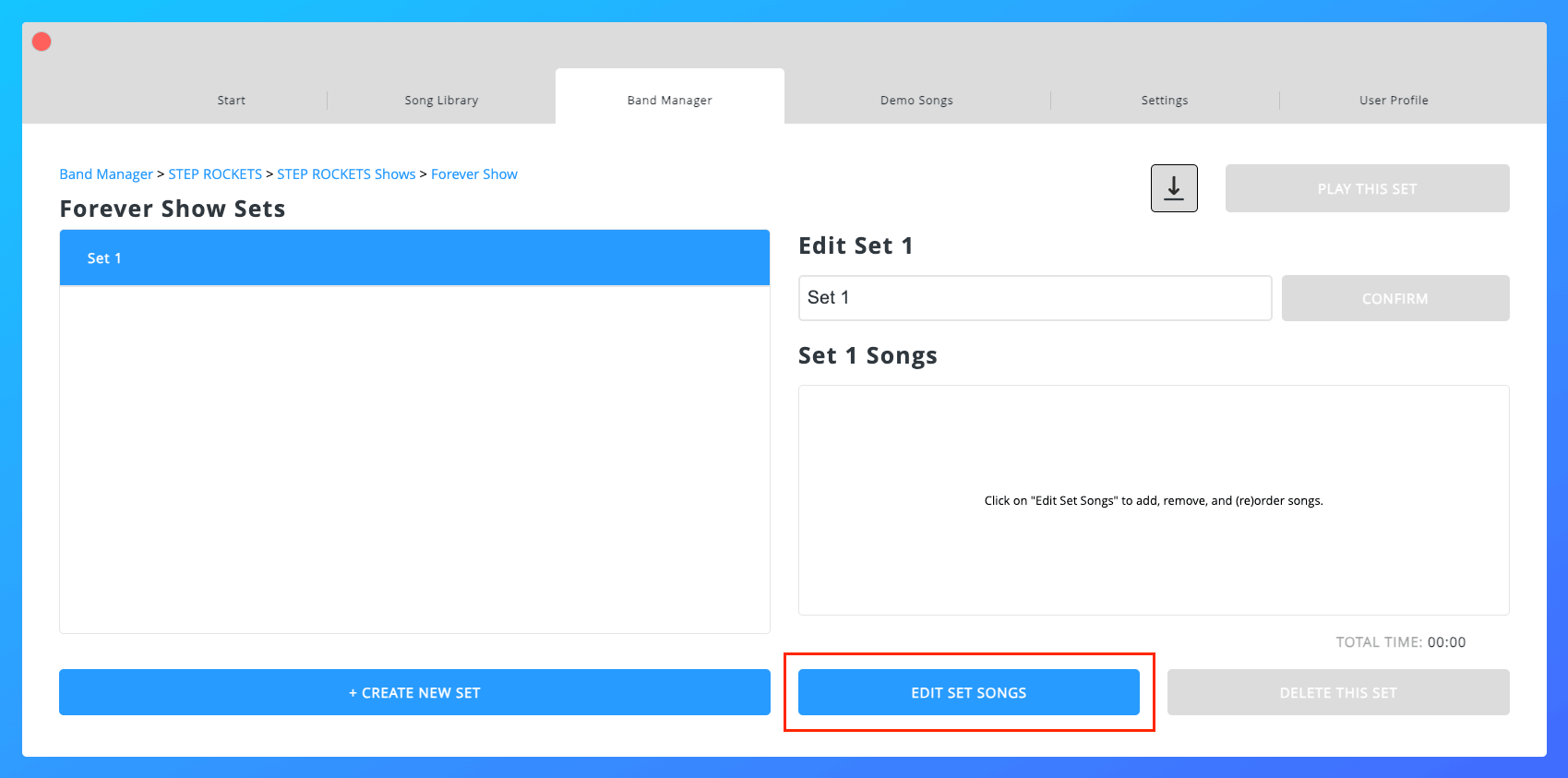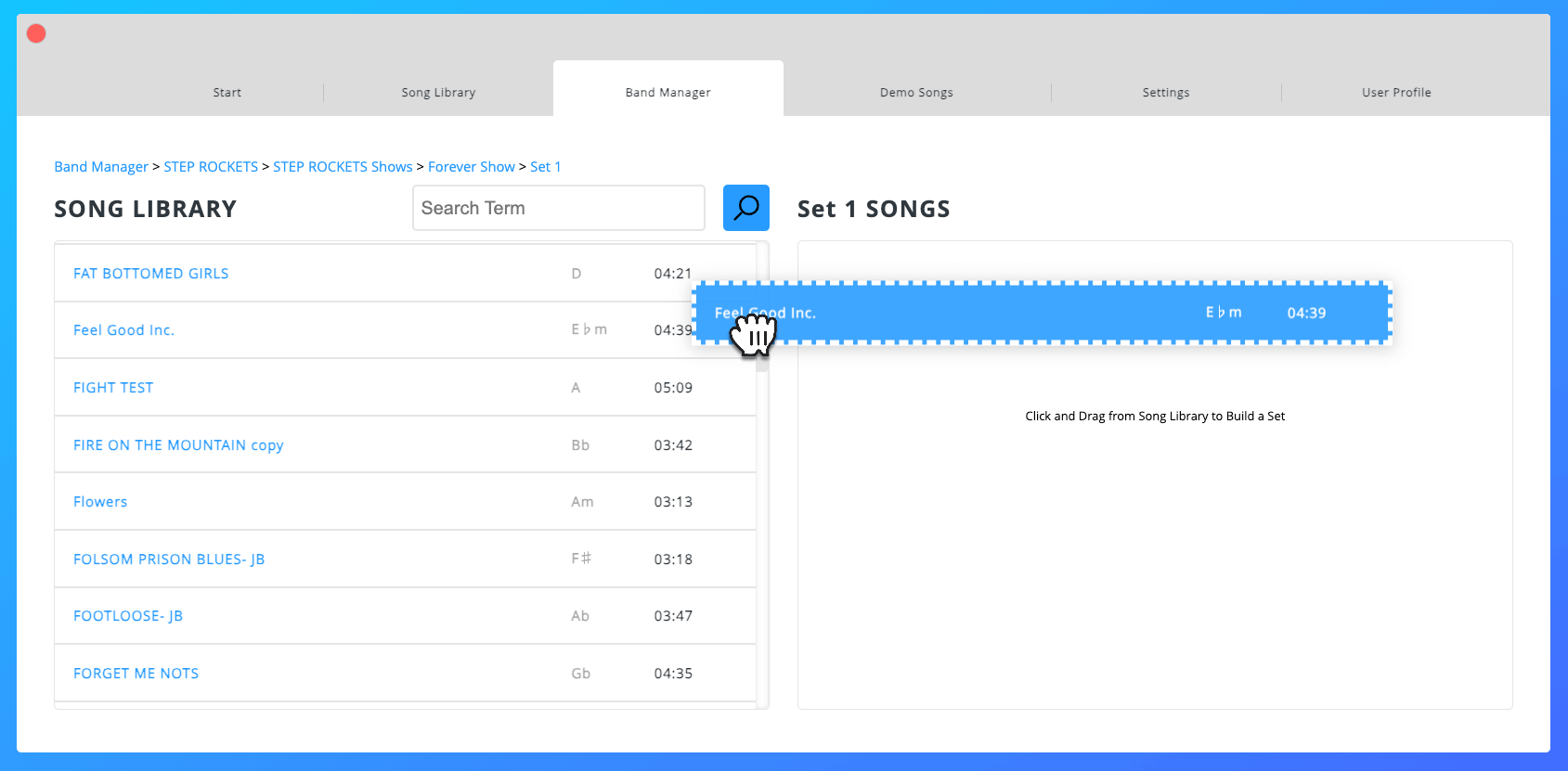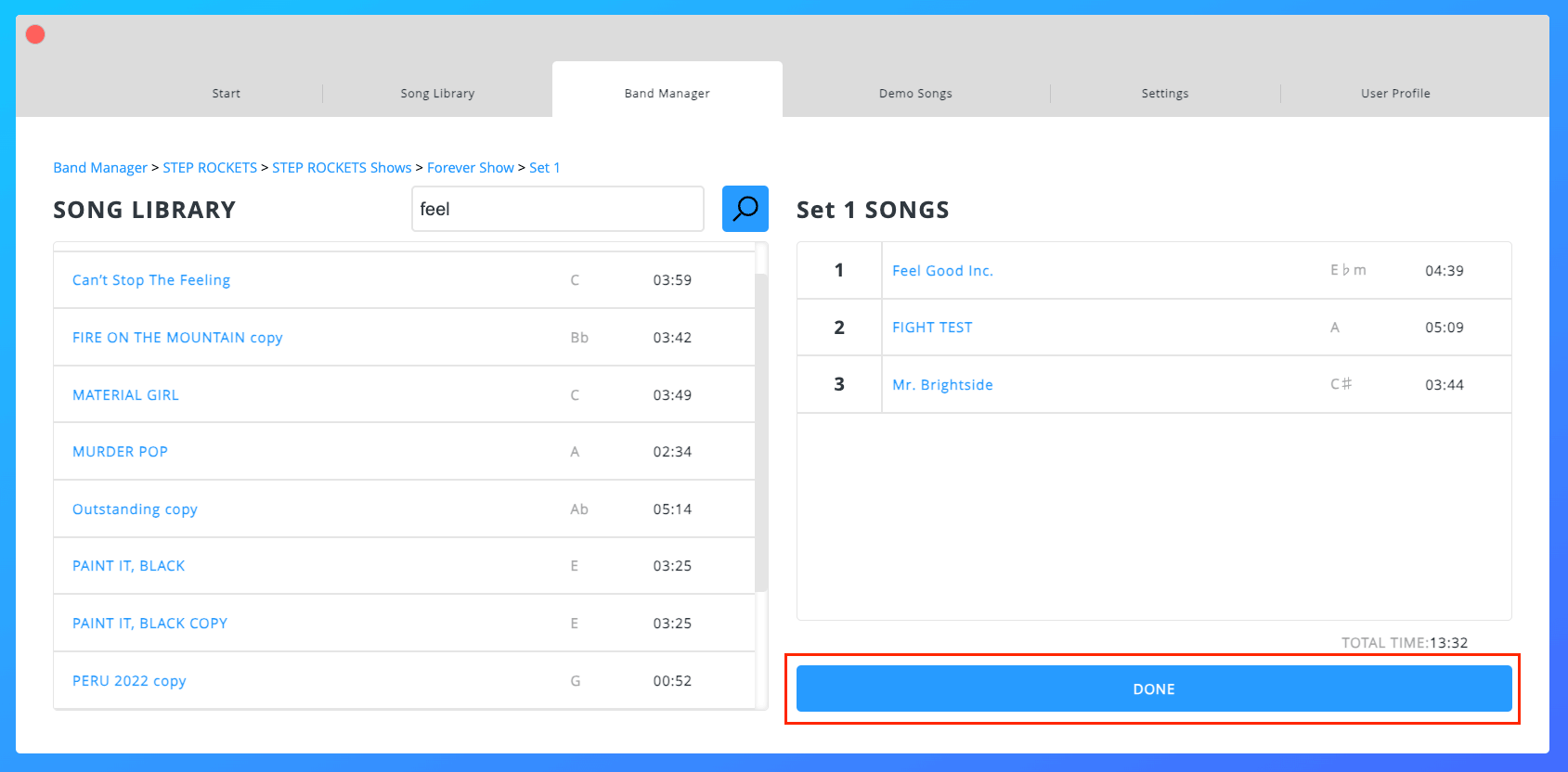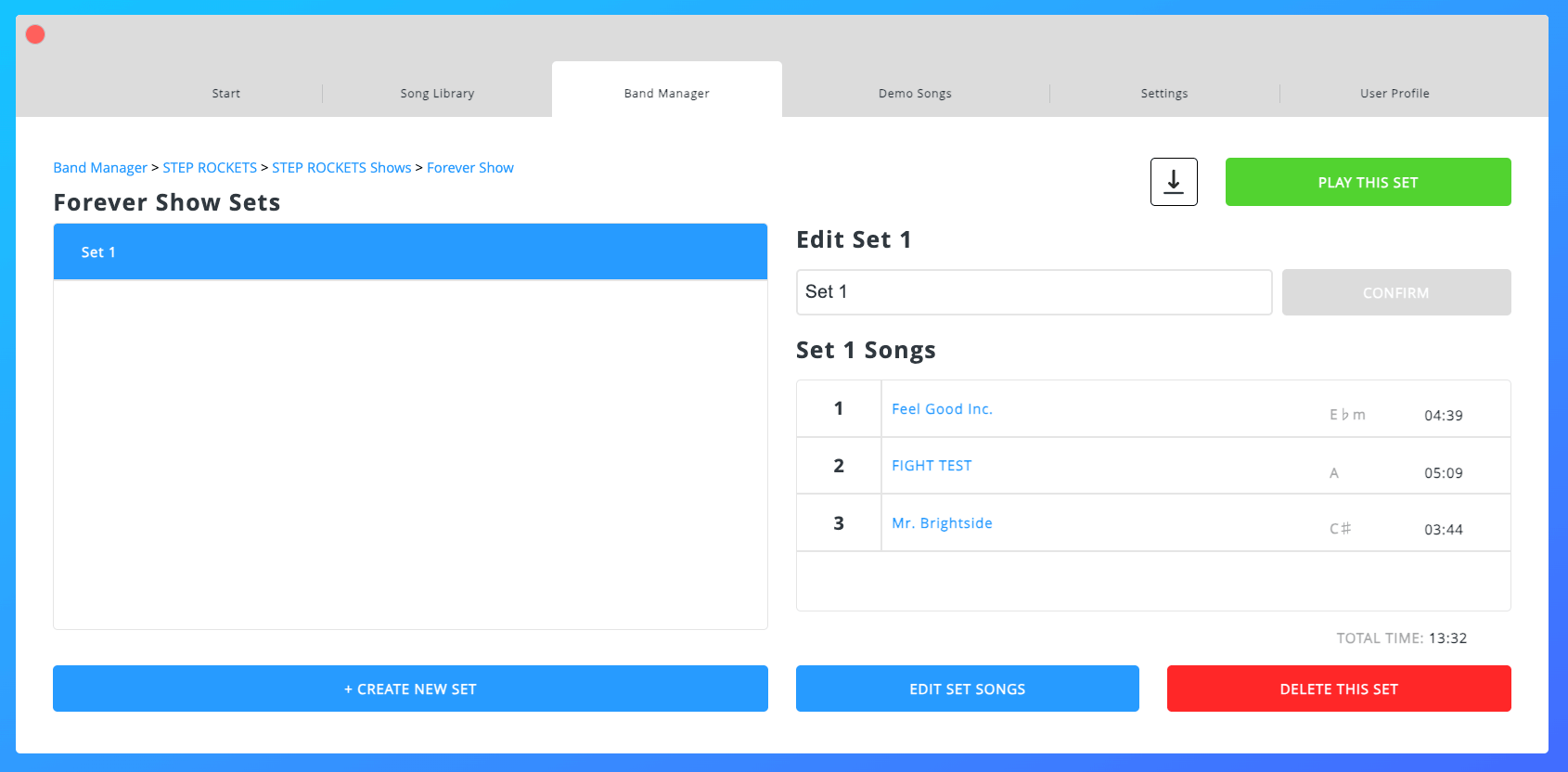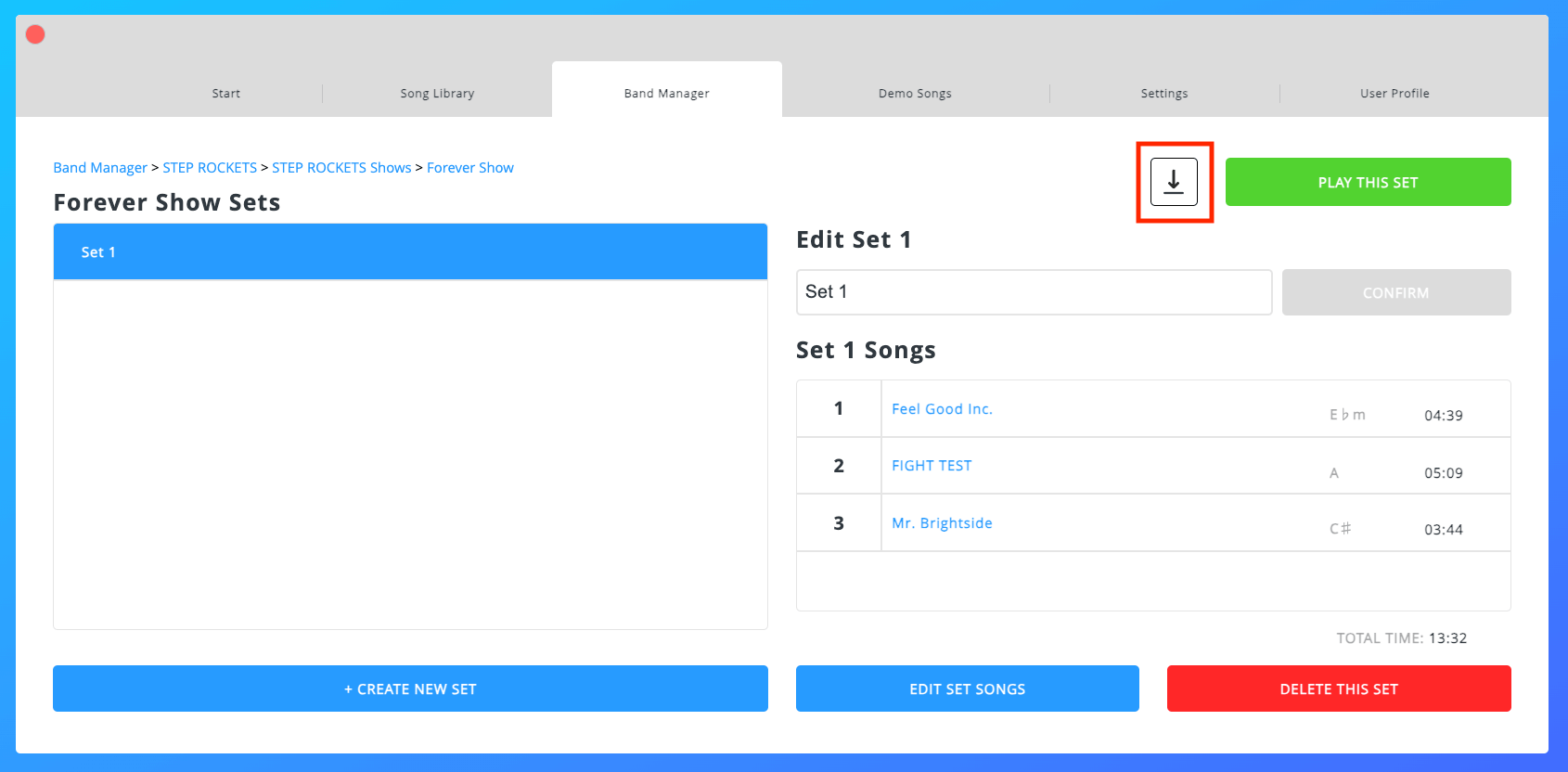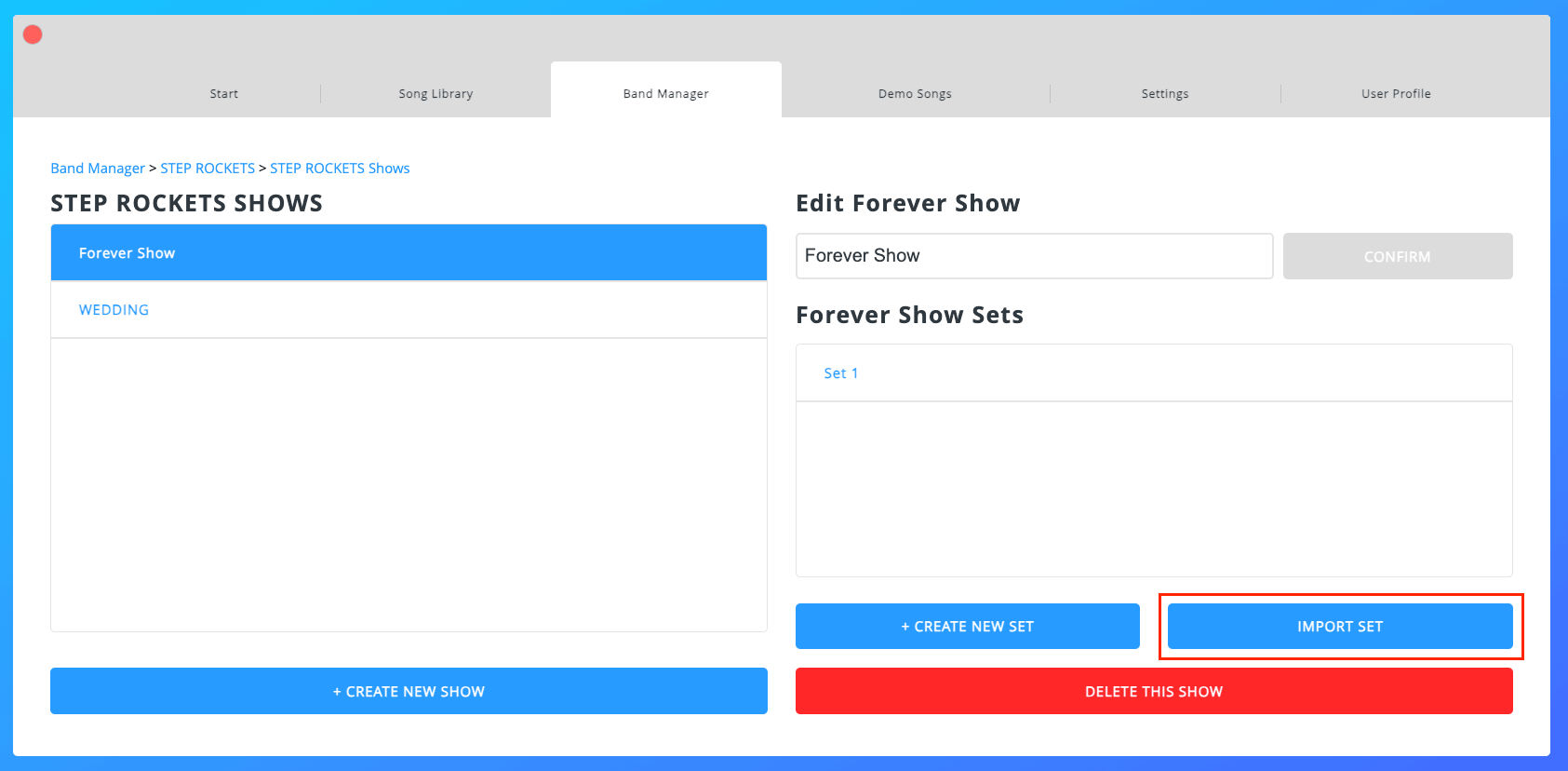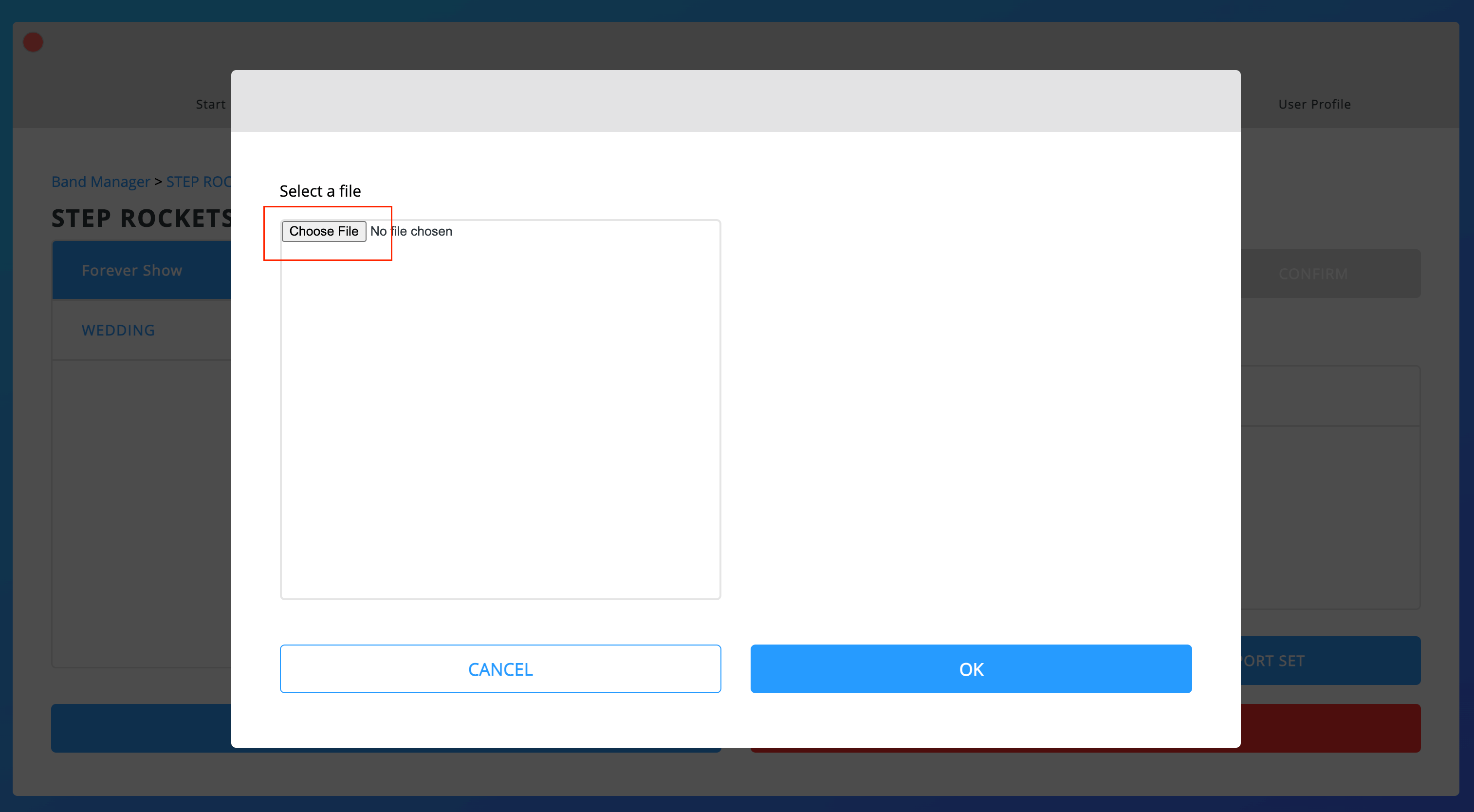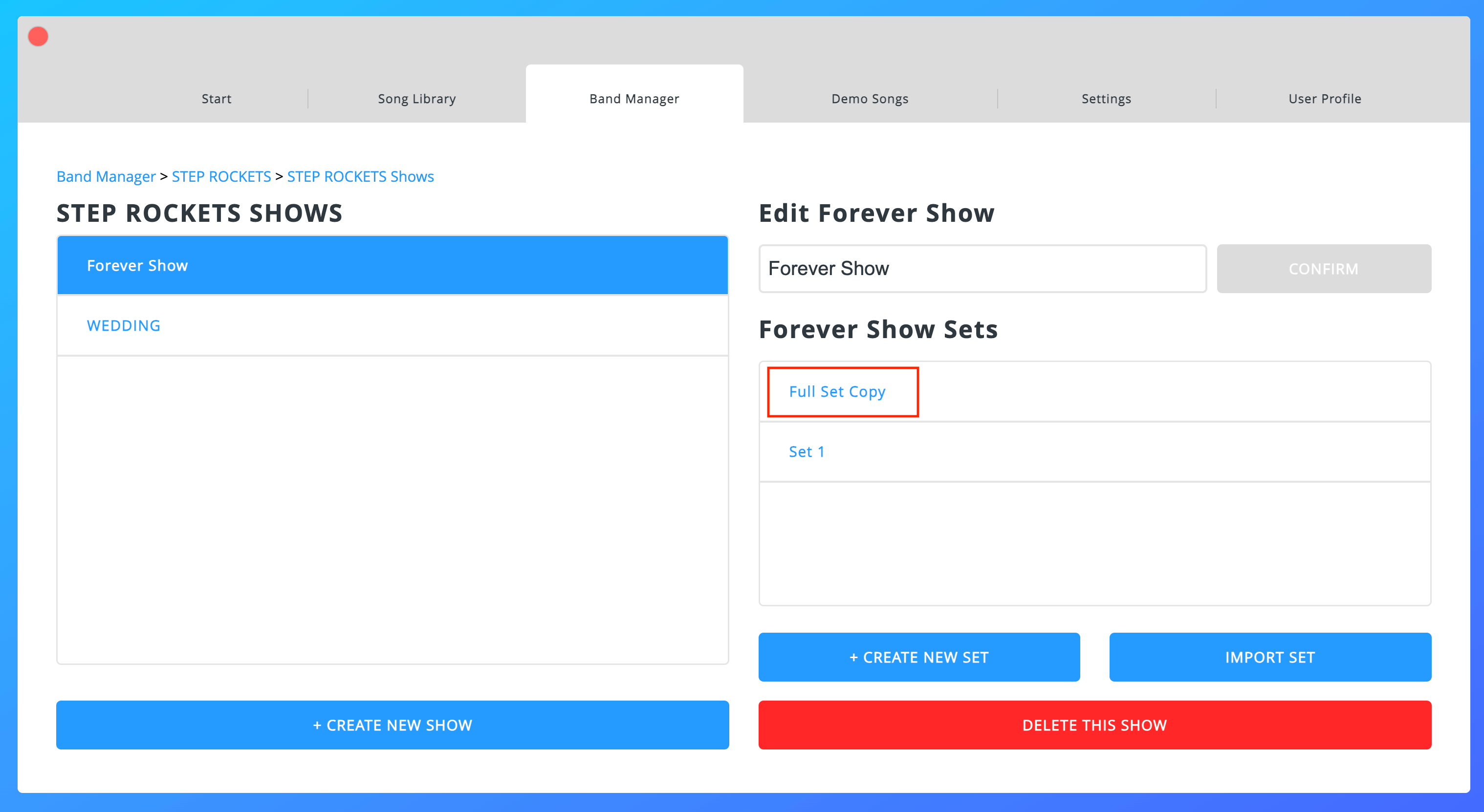DOCUMENTATION
SHOWS & sets
SHOWS & SETS
Bringing it all Together
All of the Songs you create can be added to your Bands’ Shows and Sets. Also, in order to share any Songs you own with Band Members, those Songs must be in a Set/Show. Conversely, in order to practice Songs that belong to other Caedence users, you must be a Band Member of one or more of their Bands that have Shows/Sets that contain those Songs.
Caedence User → Band(s) → Show(s) → Set(s) → Song(s)
Creating a Show
1. Choose one of your Bands from the Band Manager tab or Recent Bands.
2. Click “Manage Shows & Sets”
3. Name the Show and click “Confirm”. After confirming, you can:
- Create a New Set
- Import a Set
Creating a Set
1. Choose or create a Band
2. Choose or create a Show
3. Click “+ Create New Set”
4. Name the Set and click “Confirm”
5. Click “Edit Set Songs”. This will take you to the drag and drop set editor (see below).
Editing & Adding Songs to a Set
After clicking “Edit Set Songs”:
1. Click and drag Songs from your Song Library from the left to the right. Note – In this view of the Song Library you will only see Songs that you own. Songs that are shared with you by being a Band Member will be unavailable.
2. If you want to reorder the Set List, simply drag Songs up or down. If you want to remove a Song from the Set List altogether, drag it back to your Song Library.
3. Once your Set List is ready, click “Done”.
4. This will take you to the Set List Summary where you can take the following Set actions:
- Play
- Export (download)
- Rename
- Delete
- Edit the Set Songs again if needed
Exporting and Sharing Sets
You can export an entire Set of one or more Songs and give them to other Caedence users. To be clear, exporting a Set creates copies of Songs that other Caedence user(s) own and can edit. Subsequent edits to the copied Song(s) do not affect the original(s) in any way. Exporting is different from the typical method of Song “sharing” that occurs between Band Leaders and Band Members.
To export and share a Set:
1. Go to the Set Summary Screen
2. Click the “Download” button
After clicking the download button, a JSON file of the entire Set will be downloaded to your device. You can send this file to other Caedence users to import it into their account. (See below)
Importing a Set
In order to edit and play sets that have been sent to you by other Caedence users, you must import them into a show. As stated above, when you import these sets into your account, you will become the owner of the song copies and can edit them however you please.
1. Download the Set JSON File to your device
2. Choose a Band’s Show you want to import the Set into
3. On the Show Management Screen, click “Import Set”
4. This will bring up a file upload dialog where you will choose the recently downloaded Set.
5. The imported Set will appear on the Show Management Screen with the Set’s name plus “Copy”.
6. Now the imported Set can be played, modified, exported again, or deleted.
7. Also, the imported individual Songs will appear in your Song Library with you as Song Owner.